|
In this section |
See also Preparing pages for display in Kiosk Setting the preferences in user accounts |
Before you can specify different command line options to customize Kiosk, you must create a new shortcut to nware.exe. You cannot use the existing shortcut in the Start menu.
The procedure below is relevant if you are running the version of Kiosk that is installed automatically with NWare, or the special standalone version.
To create a new shortcut for NWare Kiosk
The Shortcut to NWare.exe Properties dialog box is displayed.
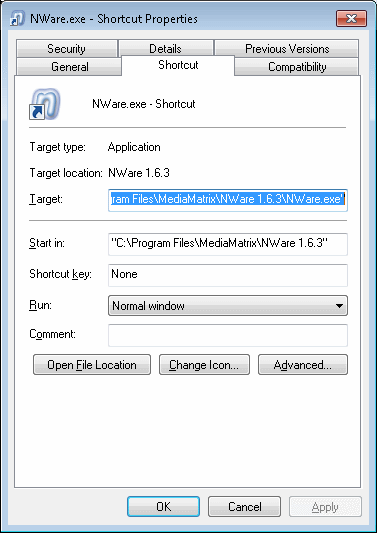
/personality=nware_kiosk
Note: This switch is not required for the standalone version of Kiosk.