You can avoid having to specify a username, password and project name each time you start Kiosk, by specifying command line options for the new shortcut you created.
To log on and load a project automatically
The Shortcut to NWare.exe Properties dialog box is displayed.
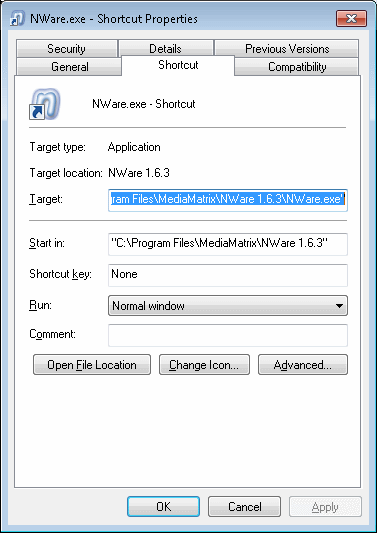
/user=<username>
/pass=<password>
/open=<project name>
Where <project name> is the name of the NWare .npa file without the .npa included.
Here is an example:
"C:\Program Files\MediaMatrix\NWare 1.6.3\NWare.exe" /user=user1 /pass=passwd /open="nion project"
Note: If the project name contains spaces, you must enclose it in double quotes.
When you start Kiosk using the new settings, the program will attempt to load the project you specified, then log on.
|
See also |